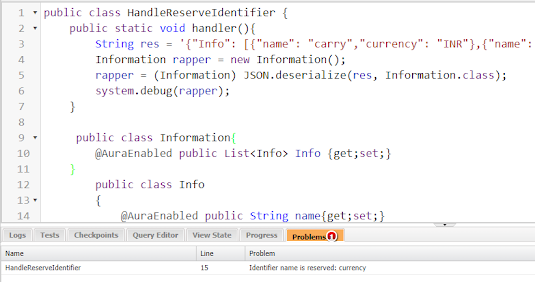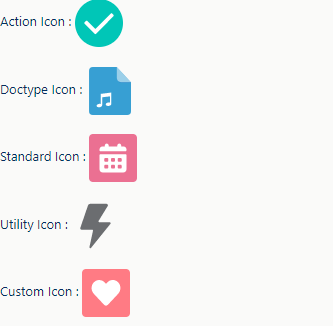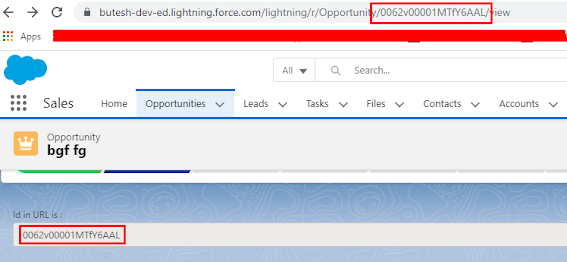1.) A developer creates a custom exception as shown below:
public class partiyException extends exception{}
what are two ways the developer can fire the exception in apex ?
choose 2 answers
A. throw new parityException('parity does not match');
B. new ParityException('parity does not match');
C. new ParityException();
D. throw new ParityException();
Answer: A,D
2.) Which two sfdx commands can be used to add testing data into a developer sandbox?
Choose two answers
A. force:data:bulk:upsert
B. force:data:object:create
C. force:data:tree:import
D. force:data:async:upsert
Answer: A,C
3.) The following automation already exist on the Account object:
- A workflow rule that update a field when a certain criteria is met
- A custom validation on a field
- A flow that updates related contact records
- A developer creates a trigger on the account object
What should the developer consider while testing the trigger code?
A. The flow may be launched multiple times.
B. The workflow rule field update will cause the custom validation to run again.
C. Workflow rules will fire only after the trigger has commited all DML operations to the database.
D. The trigger may fire multiple times during a transaction.
Answer: D
4.) A salesforce administrator used flow builder to create a flow named "accountOnboarding". The flow must be used inside an Aura component.
Which tag should a developer used to display the flow in the component?
A. aura:flow
B. lightning:flow
C. aura-flow
D. lightning-flow
Answer: B
5.) What should a developer use to fix a lightning web component bug in a sandbox?
A. Developer console
B. Execute anonymous
C. Force.com IDE.
D. VS code
Answer: D
6.) A developer creates a lightning web component that imports a method within an Apex class. When a validate button is pressed, the method runs to execute complex validations.
In this implementation scenario, which artifact is part of the controller according to the MVC architecture?
A. XML file
B. HTML file
C. JavaScript file
D. Apex class
Answer: D
Thanks,
Lovesalesforceyes