Complete these steps in salesforce classic to create community users.
1.) Create one new Account related Contact.
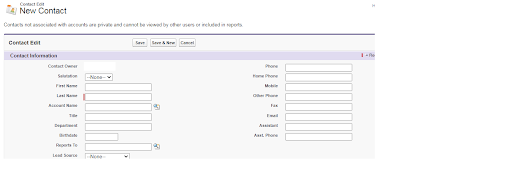
- As here I've created one Contact Dr.XYZ with an Account name GOOGLE.
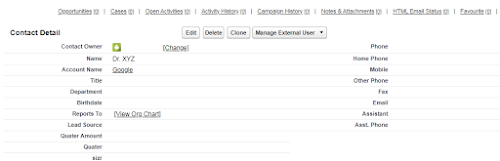
2.) Click on manage external user on contact detail as shown below.
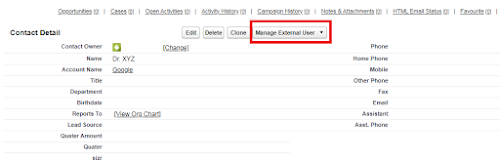
3.) Then select Enable Customer user as shown below.
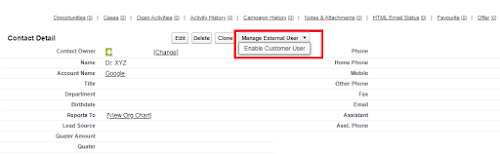
4.) After selecting Enable Customer user , the New user window is open as shown below.
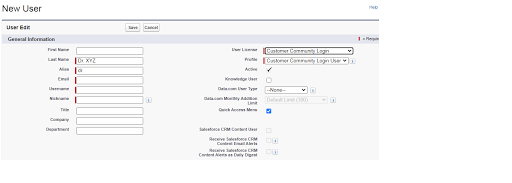
5.) Fill all required fields. Enter email , username and nickname will automatically be filled. From User License chose :
- Client Customer Community
- Client Customer Community Plus
- Client Customer Community Login
- Client Customer Community Plus Login
- Client Customer Community
- Client Customer Community Plus
- Client Customer Community Login
- Client Customer Community Plus Login
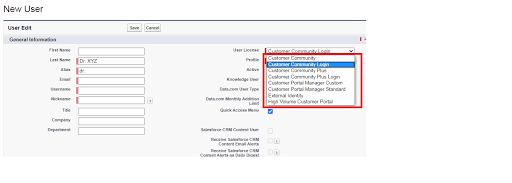
6.) After filling all required fields, save your changes as shown below.
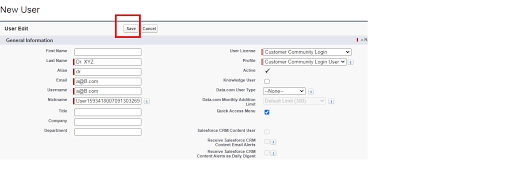
7.) That's all . Your custom community user is ready. Go to contact details, click on manage external user and then select "login to community as user" to login community as custom user as shown below .
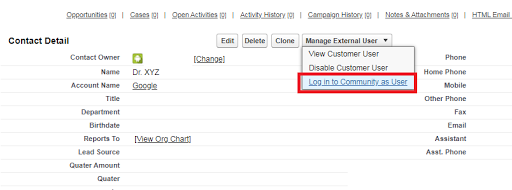
Easy Right...!!!



No comments:
Post a Comment